Gmail has become an indispensable tool for millions of users worldwide, but accessing your inbox on a slower internet connection can be a frustrating experience. If emails load sluggishly or if you struggle to open attachments and switch between tabs, it’s time to optimize Gmail for low-bandwidth performance. Whether you’re on limited rural internet or simply experiencing temporary slow speeds, here are several effective ways to make Gmail run faster and more efficiently.
1. Switch to Gmail’s Basic HTML View
One of the most reliable methods to speed up Gmail is by switching to its Basic HTML view. This version strips away complex, interactive elements and loads a simplified interface, ideal for slower networks.
To use the Basic HTML version:
- Go to https://mail.google.com/mail/u/0/h/
- Sign in if prompted
- Select “Set basic HTML as default view” to make it your go-to interface
Though limited in functionality—no chat, no keyboard shortcuts, and fewer UI elements—the basic version is incredibly lightweight and ensures reliable access under poor network conditions.
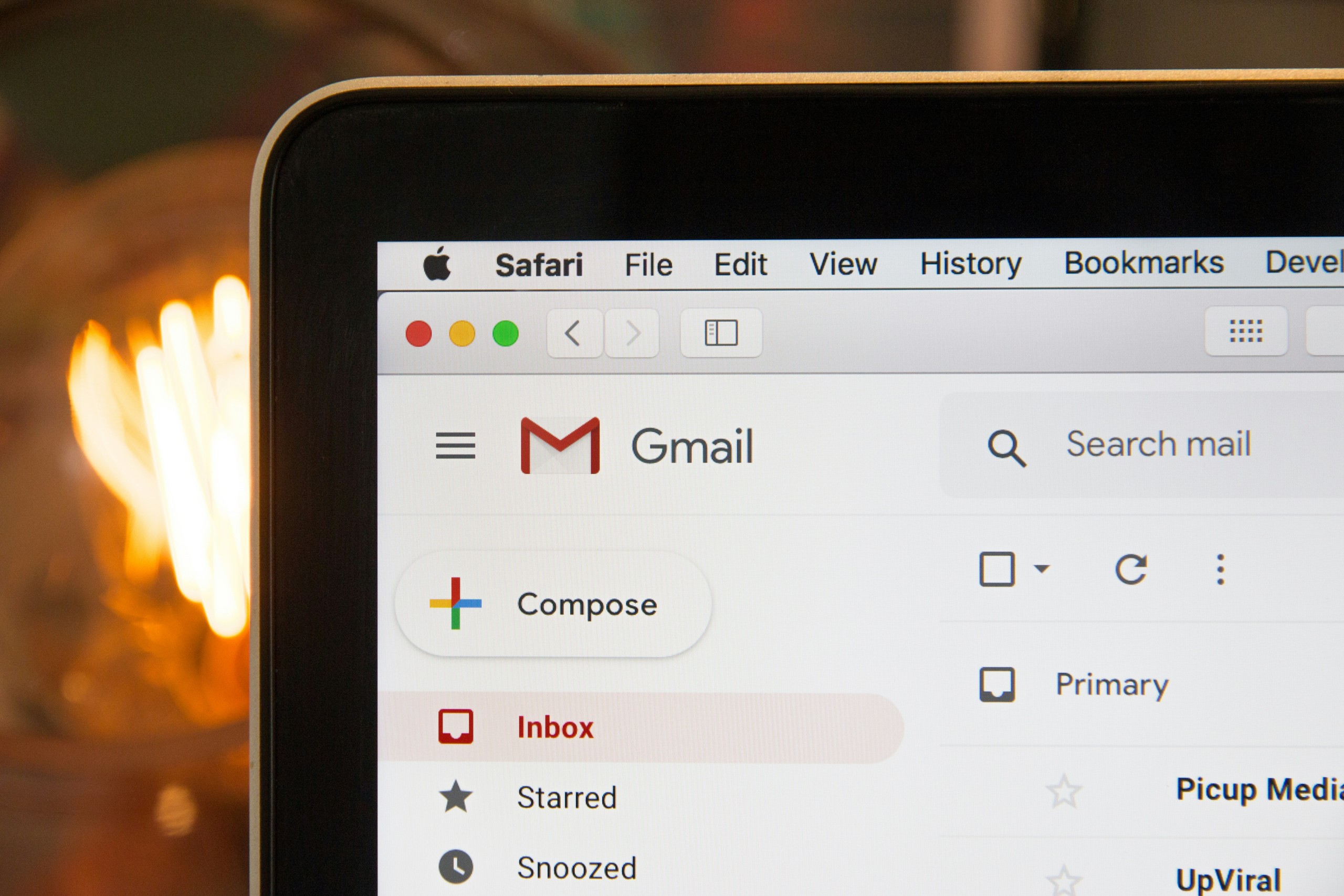
2. Disable Chat in Gmail
The chat feature, while convenient, is a resource-consuming service. If you’re not actively using it, you can disable it for faster performance. To do this:
- Click the gear icon (⚙) in the top-right corner
- Select See all settings
- Go to the Chat and Meet tab
- Under “Chat,” choose Off
- Click Save Changes
This small change can significantly reduce the amount of data Gmail uses when loading.
3. Turn Off Images in Emails
Images in email messages often consume more data than text. Gmail by default displays images in your messages, which might be unnecessary and load slowly on weaker internet connections.
To turn off automatic image display:
- Open Gmail Settings
- In the General tab, find the “Images” section
- Select Ask before displaying external images
- Scroll down and click Save Changes
When enabled, Gmail will show a placeholder instead of loading images automatically, letting you decide when to load them.
4. Use Mobile Gmail or a Lightweight Client
If you’re using a desktop browser on a slow internet connection, switching to the mobile version of Gmail can notably enhance performance. Simply access Gmail Mobile from a browser. This lightweight interface is designed for speed and efficiency.
Alternatively, consider using third-party email clients configured with Gmail’s IMAP or POP settings. Applications like Mozilla Thunderbird and Microsoft Outlook often have caching mechanisms that can minimize data usage after the initial setup.

5. Clear Browser Data and Disable Extensions
Over time, your browser accumulates cookies, cached files, and uses multiple extensions that can slow down performance. Cleaning up your browser can help Gmail load more swiftly.
Steps to follow:
- Clear cache and cookies through your browser’s settings
- Disable unused or heavy extensions, especially ad blockers, script blockers, or email-related plugins
- Restart the browser and reload Gmail
For optimal performance, keep your browser up to date and avoid running too many tabs or windows simultaneously.
6. Turn Off Browser Labs and Experimental Features
Gmail Labs offers experimental features that enhance or modify how Gmail operates. However, these can slow down the experience on lower bandwidth connections.
To review and disable Labs features:
- Go to Gmail Settings
- Click on the Advanced tab
- Disable any unnecessary features
- Click Save Changes
Reducing background processes involved in experimental tools can significantly cut down Gmail’s loading time.
7. Monitor Your Network Usage
Sometimes, Gmail is not the only service using your bandwidth. Ensure that no large downloads, video streams, or software updates are taking place in the background. Use your system’s built-in task manager or third-party software to monitor and manage network activity.
Also, consider using a Quality of Service (QoS) feature in your router settings to prioritize Gmail or browsing traffic over streaming and bulk downloads.
Conclusion
While Gmail is designed to work across a range of devices and speeds, optimizing settings for a slow internet connection can greatly enhance your experience. By following the above tips—ranging from enabling HTML view to clearing browser cache—you can access your emails with greater speed and stability even under bandwidth constraints.
When working online becomes challenging due to a weak connection, a few careful adjustments can make all the difference in daily productivity.
