Unlocking the hidden potential of your Android device is like discovering a secret treasure trove waiting to be explored. One of the key ways to delve into the depths of customization and optimization is by enabling Developer options, a gateway to a realm where you can tweak settings beyond the usual user interface. Imagine having access to advanced features and tools that could enhance your device’s performance, debug applications, and even unleash new capabilities that you never knew existed. In this article, we will guide you through the process of enabling Developer options on your Android device, empowering you to take control and unlock a whole new world of possibilities at your fingertips. So grab your smartphone and get ready to embark on an exciting journey into the tech-savvy side of Android!
What are Developer Options?
Developer Options is a hidden menu in Android devices that provides advanced tools and settings for developers and tech-savvy users. This feature allows users to access debugging tools, tweak system behaviors, optimize performance, and test applications. By unlocking Developer Options, users can customize various aspects of their device’s functionality beyond what is typically available through the standard settings menu.
Moreover, enabling Developer Options opens up a realm of possibilities for experimentation and customization on your Android device. From adjusting animation speeds to monitoring CPU usage or enabling USB debugging for app development purposes, the options are vast and can cater to diverse needs. It serves as a gateway to fine-tuning your device based on your preferences and requirements, offering insights into how your smartphone operates at a deeper level while also empowering you with more control over its features.

Accessing Developer Options on Android
Accessing Developer Options on an Android device can unlock a realm of customization and advanced settings that are not readily available to regular users. To enable Developer Options, go to the Settings menu, scroll down to About Phone, and tap on the build number 7 times. This will unlock the hidden Developer Options in the settings menu.
Once you access Developer Options, you can tweak various system settings like animation speed, USB debugging options, background processes, and much more. These tools provide developers and tech-savvy users with greater control over their devices, allowing for advanced troubleshooting, performance optimization, and customization beyond what is typically available on stock Android systems. Expanding your knowledge of these options can lead to a deeper understanding of how your device operates and how you can enhance its functionality to suit your specific needs.
Enabling USB Debugging
Enabling USB debugging on your Android device can unlock a world of possibilities for advanced users and developers. By granting permission to communicate with your device via USB, you can access a range of powerful tools and features that are typically hidden from the average user. This opens up opportunities for customizing your device, troubleshooting issues, and even developing your own apps.
However, it’s crucial to exercise caution when enabling USB debugging as it grants additional privileges that could pose security risks if misused or accessed by malicious programs. Be mindful of the information you share and only connect your device to trusted computers or use secure connections. Remember to disable USB debugging when not in use to minimize any potential vulnerabilities.
In addition to its technical benefits, enabling USB debugging can also enhance your overall Android experience by allowing you to delve into the inner workings of your device. Explore new ways to optimize performance, troubleshoot software glitches, and unleash the full potential of your smartphone or tablet through this simple yet powerful feature.
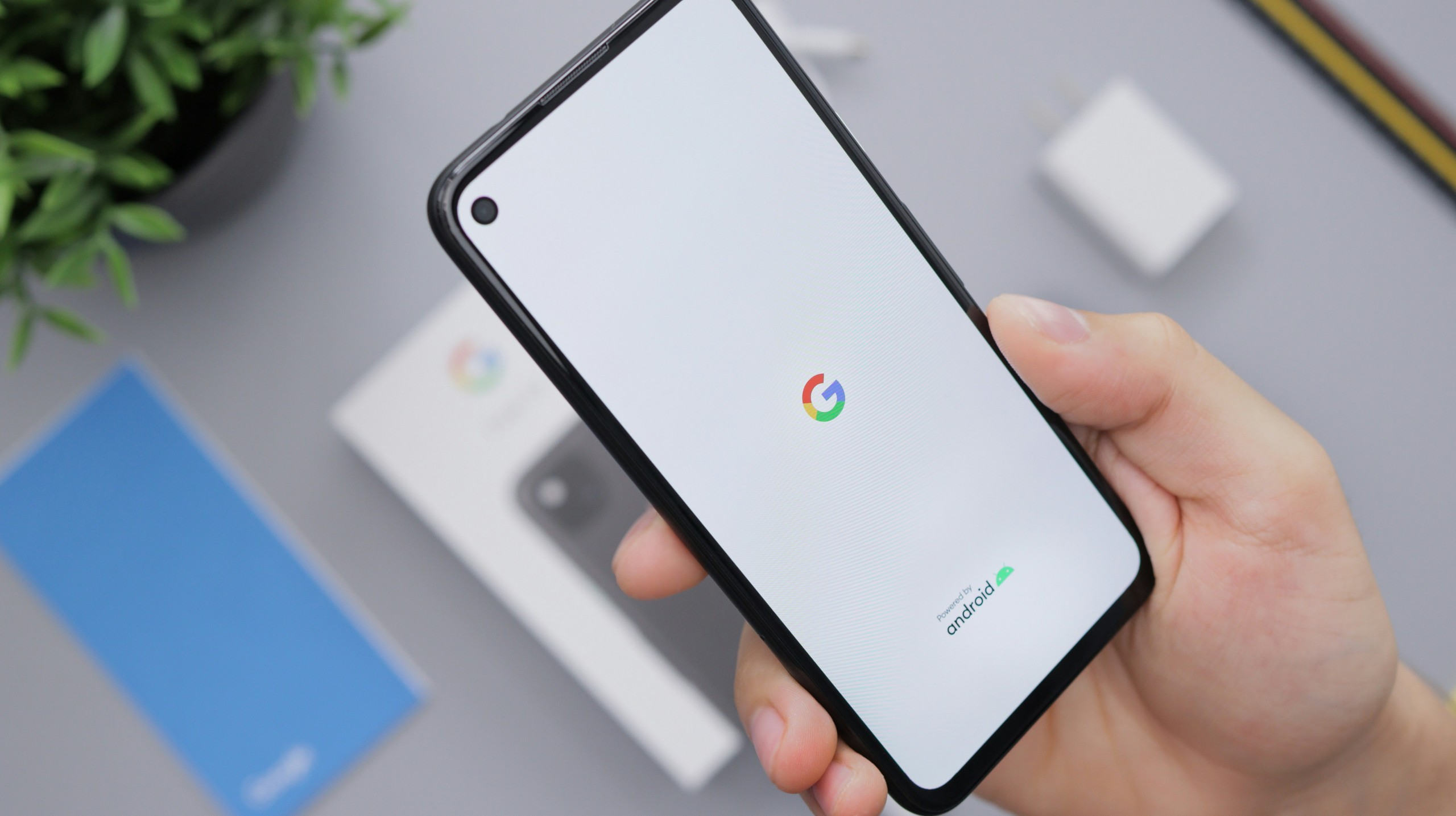
Enabling OEM Unlocking
Enabling OEM unlocking on an Android device is a crucial step for users seeking to customize their phone beyond what is typically allowed. By enabling this feature, users can gain deeper access to the inner workings of their device and take advantage of developer options previously hidden. This allows for advanced customization, such as flashing custom ROMs or kernels, which can enhance performance and unlock new features not available on stock firmware.
However, it’s important to note that enabling OEM unlocking comes with risks. It could void the warranty of your device and may also expose it to potential security vulnerabilities if not done carefully. Therefore, users should proceed with caution and ensure they understand the implications before proceeding. Overall, enabling OEM unlocking opens up a world of possibilities for Android enthusiasts looking to push the limits of their devices and truly make them their own.
Enabling ADB Debugging
Enabling ADB (Android Debug Bridge) debugging on your Android device can open up a world of possibilities for developers and tech enthusiasts alike. By granting you more advanced control over your device, ADB debugging allows for tasks like installing custom software, running commands from a computer, and accessing developer tools that are otherwise hidden. This feature is essential not only for app development but also for troubleshooting issues with your device.
One interesting aspect of enabling ADB debugging is the ability to sideload applications onto your Android device without going through traditional channels like the Google Play Store. This can be particularly handy if you want to test out beta versions of apps or use specialized software that may not be readily available. Additionally, ADB debugging provides a bridge between your computer and Android device, allowing you to transfer files quickly and efficiently without the need for additional software or cumbersome workarounds.

Using Developer options effectively
Developer options on Android devices are a treasure trove for tech enthusiasts and power users. One effective way to utilize this feature is by enabling USB debugging to facilitate smoother interactions between your device and a computer during app development or advanced troubleshooting. Additionally, utilizing the Force 4x MSAA option can enhance graphic quality in certain apps and games, providing a more immersive visual experience.
Another powerful tool within Developer options is the ability to tweak animation settings. By adjusting animation scales to faster speeds, you can achieve a snappier user interface that responds quickly to your commands. This simple modification can greatly improve the overall user experience by reducing delays in transitions and making app navigation feel more seamless.
Conclusion: Benefits of enabling Developer options
In conclusion, enabling Developer options on your Android device can unlock a whole new world of possibilities and optimizations that can significantly enhance your user experience. From speeding up animations to monitoring system performance, the benefits are vast and cater to both casual users and tech enthusiasts alike.
Furthermore, having access to Developer options allows for greater customization and control over your device, empowering you to tailor it according to your preferences and needs. This level of freedom fosters creativity and experimentation, making the Android experience more personalized and enjoyable. So don’t hesitate to delve into the Developer options menu – you may be surprised at the capabilities waiting to be discovered!
