Using Outlook for Mac is a popular choice among Apple users for managing their emails, calendars, and contacts. However, like any software, it is not free from occasional errors. One such issue that users often encounter is the infamous Error Code 17099. This error can be not only frustrating but also disruptive to daily workflow, especially for those who rely heavily on email communication for personal or business use.
Understanding what Error Code 17099 means and how to resolve it can save users time and effort. This article explores the root causes of the error, potential solutions, and tips to prevent it from occurring again in the future.
What is Error Code 17099 in Outlook for Mac?
Error code 17099 is a send/receive error that usually appears when a user tries to send an email using the SMTP (Simple Mail Transfer Protocol) server in Outlook for Mac. This issue is specific to the Mac version of the application and is generally associated with misconfigured email settings, authentication issues, or spam detection blocks by the mail server.
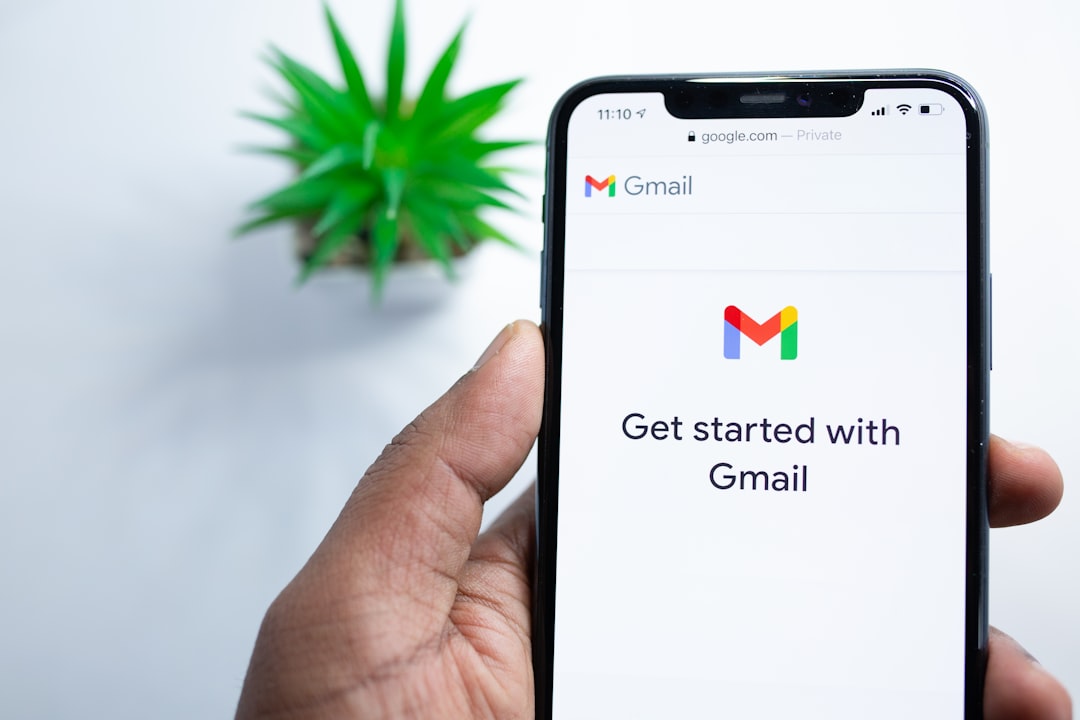
When this error occurs, users typically receive a message like: “Mail could not be sent. Error code: 17099”. Unfortunately, the message itself is generic and doesn’t offer many clues regarding the exact issue, which is why deeper investigation is often required.
Common Causes of Error Code 17099
The following are some of the most common reasons why this error may appear in Outlook for Mac:
- SMTP Server Rejection: If the server detects unauthorized or suspicious activity, it may block outgoing emails.
- Incorrect SMTP Configuration: Misconfigured outgoing mail server settings can also lead to this error.
- Corrupted Emails: Emails containing corrupt attachments or malformed headers may cause the sending process to fail.
- Blacklisted IP Address: The IP address might be blocked due to spam filters or server security protocols.
- Authentication Failure: Outdated or incorrect login credentials can interrupt communication with the SMTP server.
How to Fix Error Code 17099
Solving Error Code 17099 involves a step-by-step process of elimination. Below are several effective methods users can try:
- Check SMTP Settings: Ensure that the outgoing mail server address, port number, and encryption settings match those provided by the email service provider.
- Authenticate Your Account: Go to the account settings and verify that the username and password used for the outgoing server are correct.
- Scan for Corrupt Emails: Locate and delete any stuck or corrupt emails in the Outbox folder.
- Remove and Re-add the Account: Sometimes removing the mail account and adding it again helps in refreshing the settings and clearing out bugs.
- Update Outlook for Mac: Ensure that the latest version of Outlook is installed, as updates often contain important bug fixes and compatibility improvements.
- Contact Email Provider: If the issue persists, consult your email hosting provider to ensure that your account hasn’t been flagged or blocked.
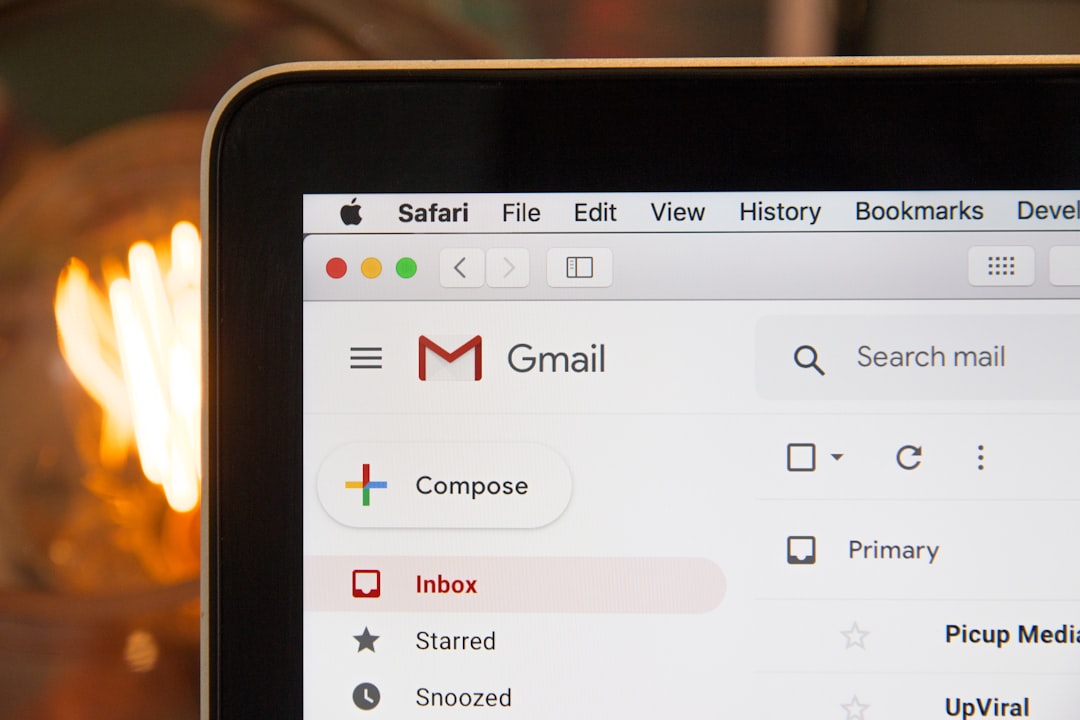
Preventive Measures
To reduce the chances of encountering this error in the future, consider the following best practices:
- Regularly update Outlook and macOS to their latest versions.
- Use reputable antivirus software to avoid sending infected attachments.
- Limit the size of your outgoing emails to avoid delivery issues.
- Configure email settings as per the recommendations of your service provider.
- Monitor outgoing messages for signs of spam-like behavior or repeated failed attempts.
FAQ
- Q: Is Error Code 17099 a virus?
A: No, it is not a virus. It is an error related to email send failures in Outlook for Mac, usually caused by misconfigurations or server rejections. - Q: Can I still receive emails if Error 17099 appears?
A: Yes, this error generally affects sending emails only. Receiving emails should continue to function normally. - Q: Will reinstalling Outlook fix this error?
A: Reinstalling Outlook might help if the issue stems from corrupted application files, but trying specific troubleshooting steps first is recommended. - Q: Does this error affect all email providers?
A: It can occur with various email providers if the SMTP settings are incorrect or the server blocks outgoing emails. - Q: Is there a log file where I can find more details about the error?
A: Yes, Outlook keeps log files that you can review to find more detailed error messages. These are typically located in the Microsoft User Data folder under “Logs.”
