Facebook Messenger is a popular app that allows users to send messages, make video calls, and share media with friends and family. However, sometimes you may receive unwanted messages from people you don’t know—these are known as message requests. Message requests are sent when someone who is not on your friends list tries to contact you. While these messages don’t go directly into your inbox, you may still want to avoid seeing them altogether. Fortunately, Facebook Messenger allows you to manage or turn off message requests for a more private and controlled messaging experience. Here’s how to do it.
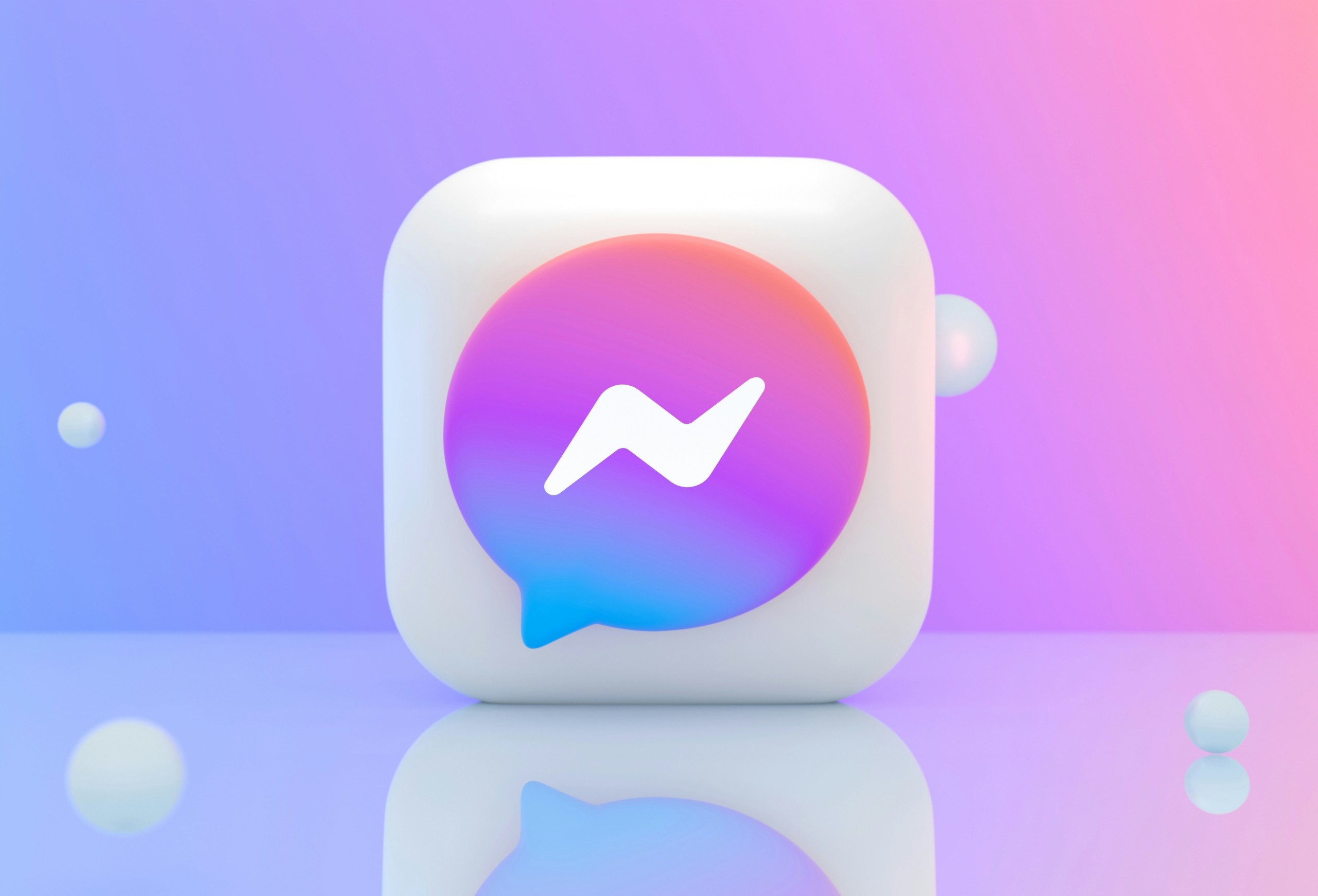
Method 1: Adjust Privacy Settings on Facebook Messenger
One of the easiest ways to control who can send you message requests on Facebook Messenger is by adjusting your privacy settings. This method lets you decide whether strangers or people outside your friends list can send you message requests.
Steps to Turn Off Message Requests:
1. Open Facebook Messenger:
– Launch the Facebook Messenger app on your smartphone (iOS or Android) or access it through the desktop version.
2. Go to Settings:
– Tap your profile picture in the top-left corner of the Messenger app to open the settings menu.
3. Access Privacy Settings:
– Scroll down to find the Privacy section and tap on it. Here, you’ll see several options related to who can contact you and how your data is used.
4. Select “Message Delivery”:
– In the Privacy menu, select the Message Delivery option. This section allows you to customize who can send you messages and where those messages will appear (your inbox or message requests).
5. Choose Who Can Message You:
– Under the Message Delivery settings, you’ll see categories such as People with your phone number, Friends of friends, and Others on Facebook.
– For each category, you can choose between three options:
– Chats (messages go directly to your inbox),
– Message Requests (messages go to your requests folder), or
– Don’t Receive Requests (people in this group can’t message you at all).
– To completely block message requests, select Don’t Receive Requests for the categories of people you don’t want messages from, such as Others on Facebook or Instagram Followers.
6. Save Your Preferences:
– Once you’ve made your choices, Messenger will automatically save your new preferences. From now on, people in the selected categories won’t be able to send you message requests.
Method 2: Block Unwanted Senders
If you’re receiving persistent message requests from specific individuals, another solution is to block those users directly. This ensures they won’t be able to send you further messages or contact you on Messenger.
Steps to Block a User:
1. Open the Message Request:
– Go to the Message Requests folder by tapping your profile picture and selecting Message Requests.
2. Block the User:
– Tap on the message request from the user you want to block, then tap the info (i) icon in the top-right corner.
– Select Block and confirm. This will block the person from sending you any further messages on Messenger or Facebook.
Method 3: Use Facebook’s “Restricted” Feature
If you want to limit interactions with certain individuals without fully blocking them, you can add them to your Restricted List. People on this list will still be able to message you, but their messages won’t go directly into your inbox.
Steps to Use Restricted List:
– On Messenger, tap and hold the conversation with the person you want to restrict.
– Tap on Restrict from the options that appear.
Turning off or limiting message requests on Facebook Messenger helps you manage who can contact you and reduces unwanted messages from people outside your friends list. By using Messenger’s Privacy settings, blocking specific users, or restricting interactions, you can enjoy a more streamlined and controlled messaging experience on the platform.
