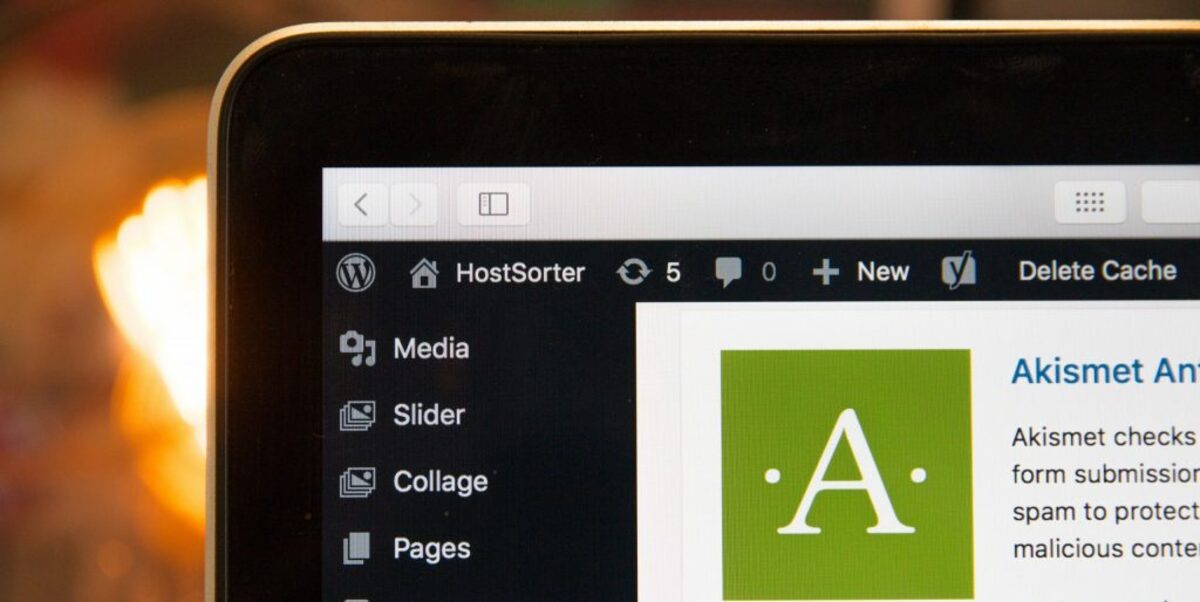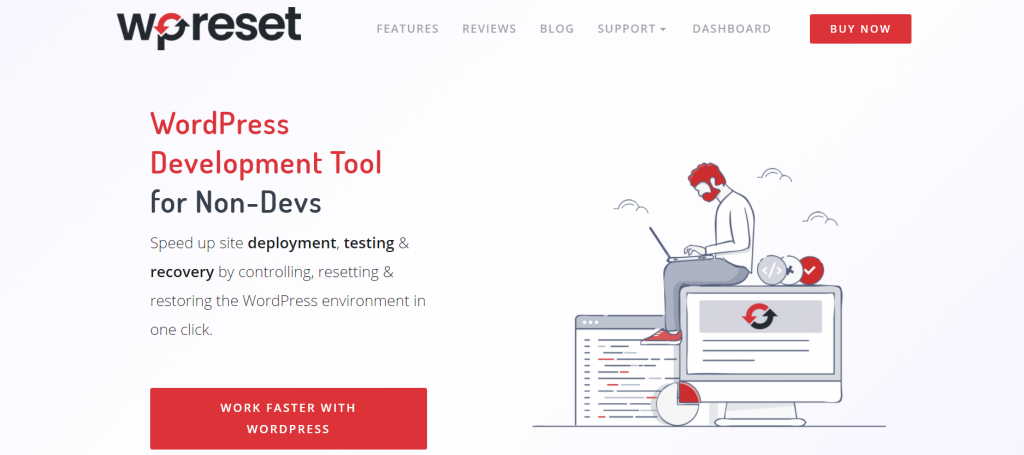If you own a WordPress site, you already know how irritating it can be to deal with broken stuff. One minute you can be on your database, working, and the next one, you can be locked out of your site. If this ever happens to you, we will make sure to prepare you for such a situation. Let us introduce you to Emergency Recovery Script (ERS), or as we like to call it, The Hero.
What is Emergency Recovery Script?
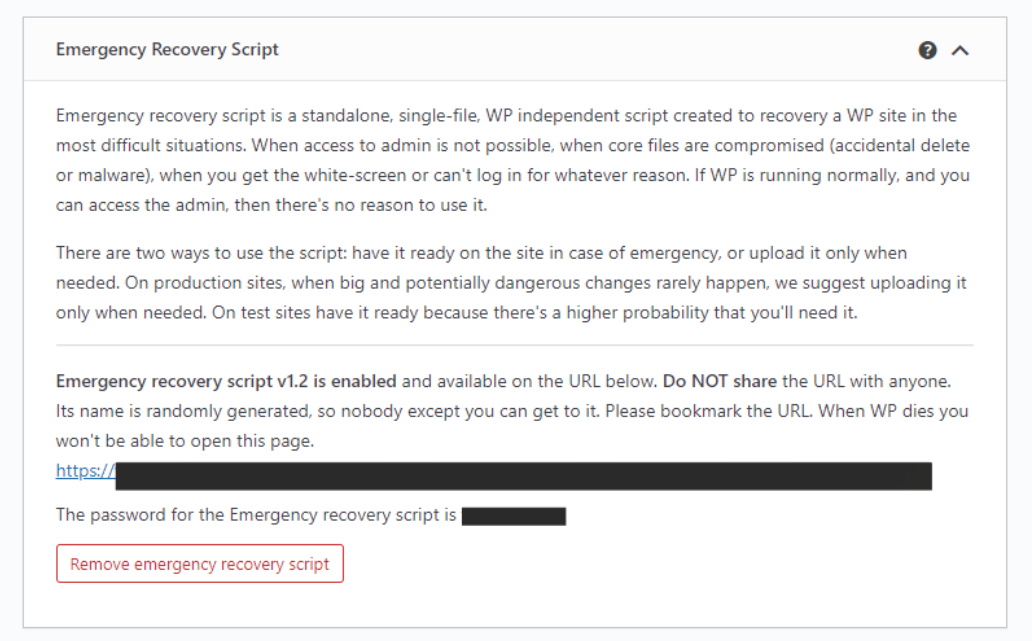
The Emergency Recovery Script is an exceptional, independent PHP script used when stuck in a sticky situation. Can’t access your page? You accidentally deleted your core files, or a plugin update went stray.
From now on, you won’t have to worry about such things. With ERS, these situations won’t seem so scary anymore. It is safe to say that this plugin will save you a lot of headaches.
What Can This Tool be Used for?

As we’ve previously mentioned, there are a dozen situations where this tool can save you a lot of trouble. We’ll list just some of the most common ones.
The first reason is probably the most annoying one that always happens when you’re not expecting it. You need to work on your WordPress site try to log in, and for an unknown reason, you can’t log in. Isn’t this the most annoying thing that can happen? That is when ERS comes in handy. With ERS on your side and a few simple clicks, you will get the chance to gain access to your site again. Unbelievable, we know, and we are just getting started.
The second situation is something that is not uncommon, especially nowadays. We all know that today in the online world, we’re owners of several passwords, and sometimes they can easily get mixed up. Imagine there is an emergency, and you need to log in to your WP site. You try every single email, password, or username, but of course, when you need it the most, you can’t remember either of these things.
It’s simple. Just use the ERS tool. You’ll be able to build a brand new admin panel and create new data such as username and password. So, no more drama and stress when you know someone, or in this case, something has got your back, right?
The following situation is if you somehow manage to delete or move your core files. If this happens, you can get blocked out of your WP site, and we all know that is not fun games. To bring this situation under control, you will use a unique URL and password that you get once you enable this tool. This will give you access to crucial information about your WP page, server information.
You will also be able to see which core files are missing and restore them with a single click. A similar process applies to our following example. If you have some harmful files on your page, the list of these files is below the missing core files. All you have to do is click to remove them. These unwelcome files can be different kinds of worms, and if you don’t delete them, they can harm your site again.
Of course, as we’ve already mentioned, there are multiple more situations where ERS can be your lifesaver. Such as: when you update old or install a new plugin – and it kills your site, etc. And these are just a few of the examples the list does not end here.
List of Available Tools
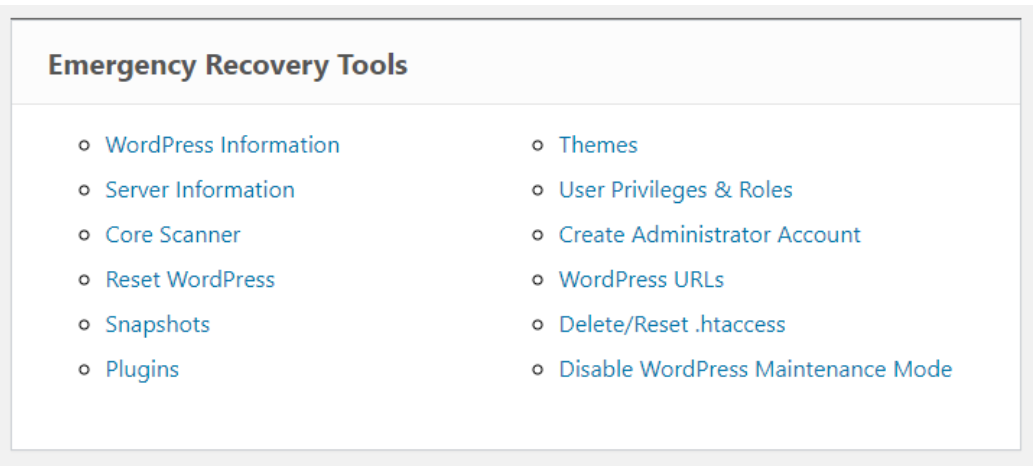
This plugin will provide multiple tools for you that’ll make running a WP site way easier than you can imagine. Below we have made a list of all the tools that you’ll get within the ERS. Take a peek. You won’t regret it.
WordPress Information
If you are about to repair your site, the best way to do so is to go through this tool. This tool will bring you crucial information about database access detail, your WP version, and even site URLs.
This tool will also make sure to help you to connect ERS to the correct WordPress installation. Think of it this way, imagine you’re on one out of your several accounts trying to fix something, and your site is constantly crushing. And at the very end, you realize that your ERS was connected to the wrong site all along.
With WP Information, you will always be sure that you’re linked to the right site at the right, which is great if you are someone who owns several sites. It can get confusing over time.
Server Information
Similar to the previous tool, Server information will give you crucial data about the server. With this tool, you will get complete access to the phpinfo() function. You will then be able to draw even more material about the PHP environment.
Reset WordPress
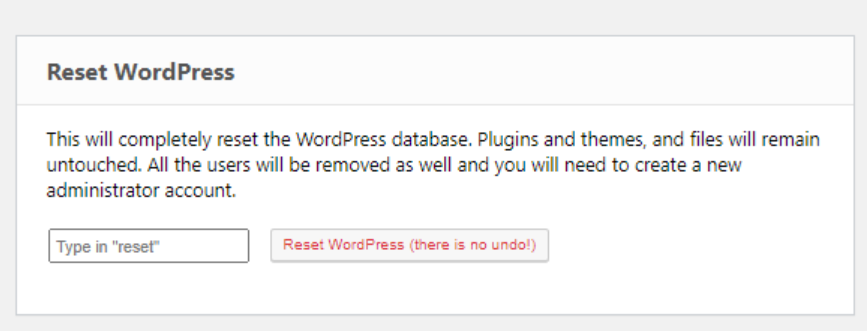
The name of this tool is pretty much self-explanatory. Reset WP is one of the most dominant tools, and you shouldn’t use it before reading some crucial pieces of information about it.
The tool won’t erase any files, so things such as your plugins, uploads, or themes will stay. However, it will erase your database, as well as all user accounts that are linked to the WP site. To make a new account, you can use the Administrator Account Tool.
Snapshots
This tool can be a true lifesaver, it will create a list of all the snapshots that you make, and even you can bring back some of them if you have saved them somewhere else.
Also, a handy option that we can use them for is testing. Let’s say you want to try out a new theme. It’s simple – you’ll create a snapshot of your current settings and then apply a new one. This way, if you end up not liking your new theme, all you have to do is go to your snapshots, find the one you want to go back to, click the “Restore” button, and bam, you are back.
We’ve warned you that your life is about to get ten times easier.
Core Files
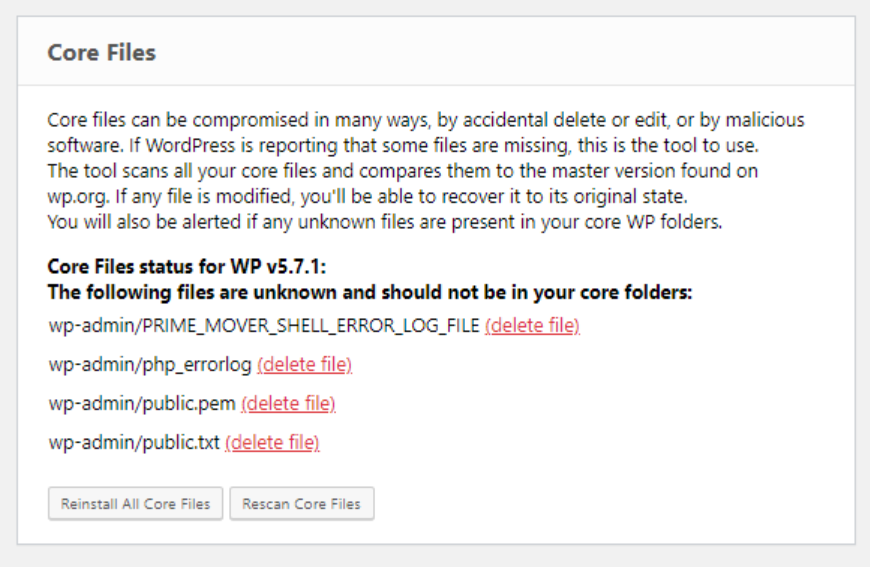
Core Files is a crucial tool that will make sure your WP site is running correctly. If there is even one tiny detail changed, the tool will automatically notify you. Besides this, the tool will recognize the files that do not belong in core files, and it’ll address them. Also, it will recommend a simple way to remove them.
Plugins
Have you ever had to deal with FTP? Then you know the hassle, find a new folder, think of a new name for it, or even delete it to disable the lousy plugin, click the “Disable” button. With the ERS, you can do all of that without having to use FTP, and you’ll be able to activate or deactivate any plugin you want to return to the admin panel safely.
Themes
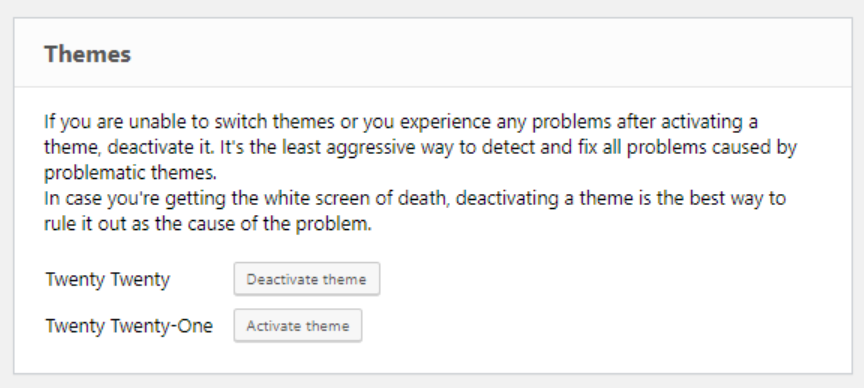
For this tool, the same rules apply as for the previous one. Make your job easier by not having to deal with FTP. It’s easy, activate or deactivate any theme, any time you want.
User Privileges & Roles
This tool is the perfect match for you if, while working on your site, you’ve changed the site’s database table prefix, and surprise, you can no longer log in. Or even worse, you can log in, but just as a guest on your site!
This is a situation when ERS comes in like a lifesaver. Bring back all the roles and default privileges, and the tool will match them to the last version your account had.
If there are any problems with the tool, use the Administrator Account tool, and make a new admin account.
Administrator Account
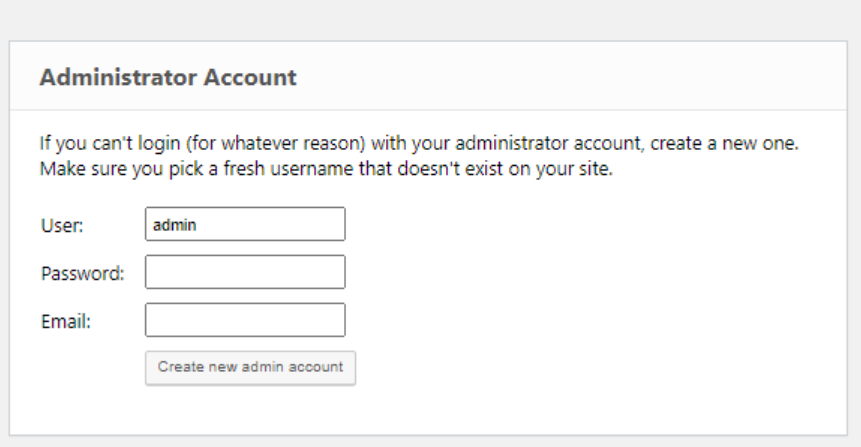
This tool is the most important one in ERS’s collection, a true problem solver. If you have any troubles with your WP site, this tool is here to save the day. It can’t get any simpler; fix all your problems by making a new admin account. Type in new user data such as new username, password, email, and there you go, a brand new admin account.
One simple click, and that’s it, but be careful not to repeat an email or username you were using before. It needs to be a new one.
Options – Coming Soon
Save yourself the trouble, and instead of installing and arranging phpMyAdmin or any other SQL Client, you can easily find and assemble any WP option you need. There is no need for complications when you have this tool. It will help you with different kinds of opportunities within the wp_options, such as delete, add, or edit.
WordPress URLs
Imagine you feel the necessity to change your home and site address. It can bring you nothing but trouble the next time you try to log in to your site. Most commonly, this will happen when you – without an accurate SSL certificate, shift from HTTP to HTTPS. However, no matter what the case is, this tool will enable you to switch the URLs, and your site will be back up in no time.
Delete or Reset .htaccess
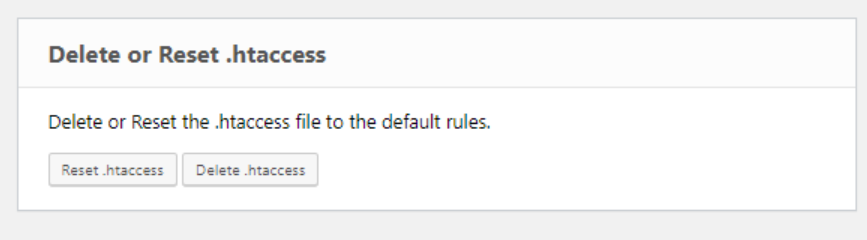
If you own a WP site, then you know about one of the worst nightmares known to man, error 500, or, as they call it, the white screen of death. Even just the sound of it is terrible, and the truth is, even the tiniest little mistake can lead you to it. In some cases, you won’t even be able to approach the ERS.
These two tools will do exactly what they say, either delete the .htaccess file or restore it to its default values. After you reclaim the connection to your WP admin, a crucial step is to regenerate them. To do so, all you have to do is open Permalinks in Settings and choose Save. Maybe it looks scary, but if you come prepared, it’s a piece of cake. In addition to troubleshooting, it’s essential to ensure that your site displays correctly across all devices. Using tools like White Test Screen can help you identify any display issues, such as dead pixels or screen errors, that could hinder your site’s functionality. This proactive approach will enhance user experience and minimize the risk of encountering the dreaded error 500 in the future.
Disable WordPress Maintenance Mode
Usually, once you upgrade your themes, plugins, and so on, your WP will usually turn on maintenance mode. If everything goes as planned, this process is something that should take up to few short minutes.
However, your site can sometimes get stuck in maintenance mode, meaning it won’t work anymore. This tool will save you that trouble, and with just one click, your site will be okay once more.
How Do I Get Emergency Recovery Script?
By now, there is only one question that you should be asking yourself. “How do I get the ERS?” and we will be more than glad to answer you. If you go to this link, you can download it for free! Yes, you’ve read that correctly, absolutely free of charge, and you can go and download it any time you want.
However, it is crucial to mention that the complete Emergency Recovery Script with all its features is available with the WP Reset plugin. What we always recommend is to get WP Reset along with ERS. This way, you will be sure that ERS will manage to help you with almost all issues that can appear on your site.
For example, the ERS will let you restore your snapshots much easier if created with WP Reset, within seconds, to be exact. And this is just one of the examples of why these two make a dream team for your site.
FAQ

Is Emergency Recovery Script Safe?
Absolutely! The one thing that makes it extra safe and unique is that if you want to access ERS, you will get one of a kind password and URL. So the only way for someone to use your script, or even to know that you have it installed, is if you hand out the URL and password. So, no accidents, you are the one in charge.
Is Emergency Recovery Script Free?
Yes, the ERS is free for the most part, you can use most of the tools without paying anything, and for the rest of them, you will have to purchase WP Reset.
How to Install Emergency Recovery Script?
Installing the ERS is a simple process. All you have to do is download the ERS file, which will provide you with a filename and password. Afterward, upload it to the WP root folder over FTP, type in your unique data, and you are all set.
If there is anything, you don’t understand or need help with, visit this site for more information.
Conclusion
In conclusion, if you are someone who is always looking for new ways to make your life easier, or if you are new to this world and want an easy start. Then the ERS, along with WP Reset, is something you should consider purchasing.
Yes, you can get ERS by itself, but this way, you’ll be safer than ever. It will also prepare you for almost all problems that can appear, but with ERS in your pocket, they can surely be solved.