In today’s interconnected world, where our smartphones have become an extension of ourselves, a momentary loss of internet connectivity can feel like a mini-crisis. Frustration mounts as we eagerly tap on apps or refresh web pages, only to be met with that dreaded error message: No internet connection. Whether it happens at home, in the office, or on the go, a malfunctioning internet connection on our phones can disrupt our productivity and leave us feeling disconnected from the digital realm. But fear not! In this article, we will explore some common causes for why your internet might not be working on your phone and provide you with practical solutions to get you back online in no time.
The frustration of not having internet access
The frustration of not having internet access is a feeling that most of us have experienced at one point or another. In today’s hyper-connected world, where we rely heavily on the internet for everything from communication to finding information, being cut off from this virtual realm can make us feel disconnected and powerless. It’s like being stranded on a deserted island, with no means of reaching out to the rest of the world.
One of the most frustrating aspects of losing internet access is not knowing what caused it in the first place. It could be due to a variety of factors such as network congestion, router malfunctions, or even an issue with our service provider. The uncertainty surrounding the cause only adds to our frustration and amplifies our sense of powerlessness. We can’t help but wonder why technology, which is meant to make our lives easier and more convenient, often ends up causing us so much anxiety.
Additionally, not having internet access can also hinder productivity and disrupt daily routines. Imagine needing to send an important work email or complete an online task while your connection keeps dropping or refuses to load pages altogether. It feels like being trapped in a maze without any exit strategy. We find ourselves longing for a stable and reliable connection that will get things back on track – allowing us to regain control over our digital lives once again.

Check your Wi-Fi Connection
A weak Wi-Fi connection can be a frustrating experience when your phone refuses to pull up websites or load apps. But before you start blaming your internet service provider, it’s crucial to investigate whether the issue lies with your Wi-Fi connection. One common culprit is signal interference. If there are multiple devices in close proximity using the same frequency band as your Wi-Fi, such as microwaves or baby monitors, they can disrupt the signal and cause slow or unstable internet speeds. Moving these devices out of range or using a different frequency band can help alleviate this problem.
Another potential issue is distance from the router. The farther away you are from your router, the weaker and less stable your connection will become. Walls and other physical barriers also affect signal strength. To improve connectivity, consider relocating your router to a central location in your home and removing any obstructions between you and the device. Additionally, updating firmware on both your router and phone is recommended as it often improves performance and addresses known bugs that may be impacting connectivity.
In conclusion, before assuming that there’s an issue with your internet service provider, check if problems stem from a weak Wi-Fi connection instead. Signal interference caused by nearby devices operating on the same frequency band as well as physical barriers like walls can disrupt connectivity. By strategically placing your router in a central location while eliminating obstructions between you and the device, you’ll likely see improvements in stability and speed.
Ensure Airplane Mode is off
One common cause of internet connectivity issues on smartphones that is often overlooked is airplane mode. This feature, designed to disable all wireless connections on the phone, including cellular data and Wi-Fi, can sometimes be accidentally turned on or left activated after a flight. It’s easy to forget to turn off airplane mode once you’ve landed and quickly check your messages or browse the web. However, leaving it on can lead to frustration when trying to access the internet.
Airplane mode essentially disconnects your phone from all available networks, making it impossible for your device to connect to the internet. Even if you have strong Wi-Fi signals or a working mobile data plan, airplane mode will override any attempts at connecting. Therefore, always double-check that airplane mode is turned off before assuming there’s an issue with your internet connection. Taking this simple step could save you valuable time troubleshooting other potential problems and ensure that you stay connected whenever you need it.
Moreover, some phones have an additional setting called Wi-Fi calling that can also interfere with your ability to connect online if not properly configured. This feature allows users to make calls over Wi-Fi networks instead of relying solely on cellular service. However convenient this may be for calls and texts, enabling Wi-Fi calling while having airplane mode active will effectively prevent any internet access as well.

Restart your Phone and Router
Restarting your phone and router may seem like a simple solution, but it can actually work wonders for fixing internet connectivity issues. When your phone or router has been running for an extended period of time, they can encounter bugs and glitches that affect their performance. Restarting them helps to clear out these problems and refresh their systems.
One interesting thing to note is that restarting your phone and router at the same time can often lead to better results. This is because both devices are connected in the same network, so rebooting them simultaneously allows for a fresh start for all components involved. Additionally, when you restart your phone, it not only reconnects to the router but also reestablishes its connection with other devices on the network.
So the next time you find yourself frustrated with slow or unresponsive internet on your phone, don’t underestimate the power of a simple restart. It might just be what you need to get things up and running smoothly again.
Clear Cache and Cookies
One often overlooked solution to internet connectivity issues on mobile devices is clearing the cache and cookies. These temporary files, although helpful for speeding up loading times and storing website data, can accumulate over time and cause problems. Clearing the cache essentially resets your browser by deleting stored files that may be corrupt or outdated. On the other hand, clearing cookies removes information that websites have saved about you, such as login details or preferences.
Not only can clearing cache and cookies potentially resolve internet connection problems, but it also improves privacy and security. A cluttered cache can lead to websites not loading properly or displaying outdated content. Moreover, accumulated cookies can present a risk for online tracking since they enable websites to monitor your activity across different platforms. By regularly clearing these files, you reduce the chances of encountering technical issues while browsing the web and safeguard your personal information from being stored indefinitely.
Remember to clear both cache and cookies periodically – once every few weeks should do the trick – to ensure optimal performance on your mobile device’s browser. While this might seem like a minor task amidst other complex troubleshooting steps, its simplicity should not undermine its effectiveness in resolving common connectivity issues. Taking this proactive measure empowers you with a clean slate each time you access the internet on your phone while protecting your privacy along the way.
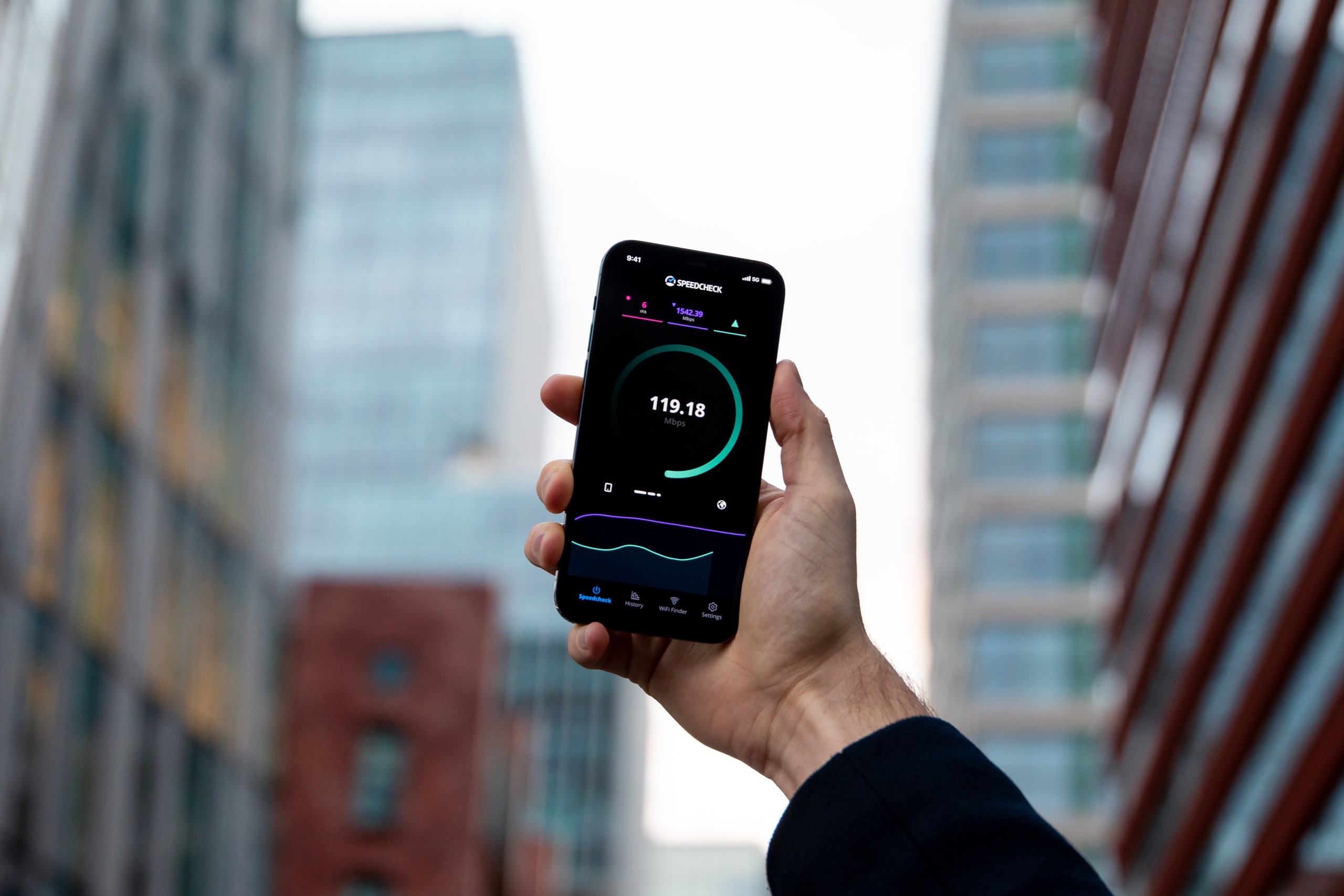
Update your Phone’s Software
One of the most overlooked solutions for fixing internet issues on a phone is updating the device’s software. Regular software updates not only provide new features and improvements but also include bug fixes that can potentially solve connectivity problems. Many users dismiss these updates as mere inconveniences or unnecessary hassles, but they are actually essential in ensuring a smooth and problem-free mobile browsing experience.
Another advantage of keeping your phone’s software up-to-date is enhanced security. Software updates often patch vulnerabilities that hackers may exploit to gain unauthorized access to your device and data. By neglecting these updates, you leave yourself vulnerable to potential cyberattacks, putting your personal information at risk. Therefore, regularly checking for available software updates should be practiced as part of maintaining good cybersecurity hygiene on your smartphone.
Updating your phone’s software is a quick and simple process that can often be done in just a few clicks. Whether it’s an iPhone or an Android device, staying up-to-date with the latest software releases should not be taken lightly if you want to enjoy uninterrupted internet access while safeguarding yourself from potential security risks. So next time you encounter connectivity issues on your phone, make sure to check for any pending software updates – you might be surprised at how easily such a simple step can fix the problem!
Conclusion: Troubleshooting steps to fix internet issues
In conclusion, experiencing internet issues on your phone can be frustrating, but with the right troubleshooting steps, you can get back online in no time. First, try resetting your phone’s network settings to refresh the connection. This simple step can often resolve minor connectivity issues. If that doesn’t work, turn off your Wi-Fi and switch to mobile data or vice versa to see if the problem lies with your network provider.
If neither of these steps fixes the issue, it may be worth checking for any software updates available for your phone. Installing the latest software version can sometimes rectify compatibility issues and improve overall performance. Additionally, clearing cache and data from your preferred web browser is another troubleshooting step worth trying as it eliminates any temporary files that could be causing conflicts.
Remember that each situation is unique, so don’t hesitate to seek professional help if none of these solutions work for you. A knowledgeable technician will have more advanced tools at their disposal to diagnose and fix any underlying hardware or software problems preventing internet access on your phone. With a little patience and persistence, you’ll soon find yourself browsing seamlessly once again!
By following these troubleshooting steps and staying updated with current technology trends, you can ensure a smoother internet experience on your smartphone in the future.
