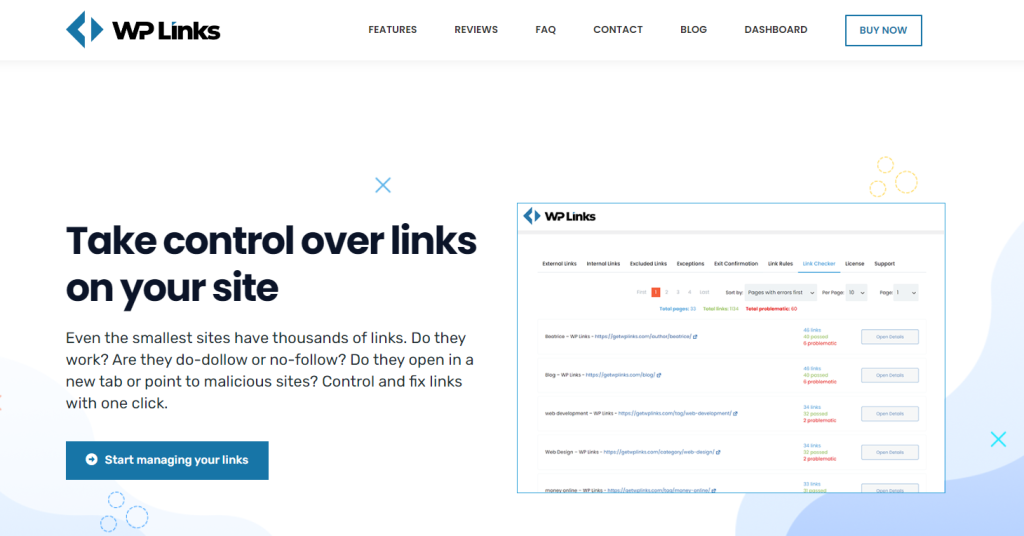Every site has thousands of links, even the smallest ones, and it’s impossible to keep track of them without help. If you want to take total control of the links on your WordPress site, WP Links is here to help you.
WP Links
Plugins can be frustrating and complex, but WP Links is simple and to the point.WP Links helps you fix links and keep them under control. This plugin offers all the features you need. It has a great link scanner that ensures all your links are valid and checks if they work or lead to malicious sites. You can also create as many link rules as you want – no caps.
There’s also a feature that allows you to create an exit confirmation pop-up. This feature displays a customizable popup message when the visitors click on an external link and are about to leave your site. If you want to stay organized, the WP Links centralized dashboard allows you to manage multiple sites from a centralized location. This way, all your sites, brands, licenses, and purchases will be in one place.
WP Links is also fully customizable and offers rebranding without you doing any coding. People who provide customer support are mostly developers who worked on the plugin, so you know you are getting professional and friendly customer support. If you want to learn more about how it works, keep reading.
How to modify links?
WP Links allows you to scan and analyze all the links you have on the site, and it also allows you to modify them.
External Links
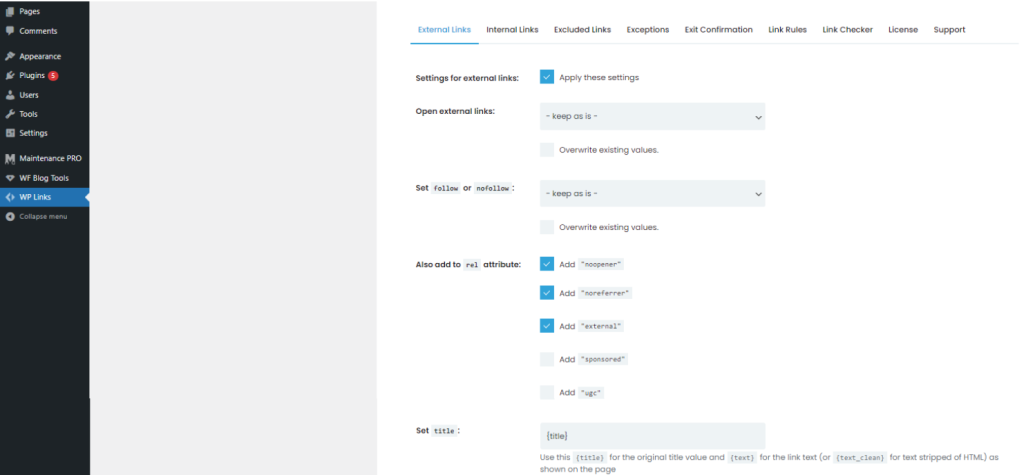
The first tab in the plugin settings lets you control external links. And when you turn on the “settings for external links” option, a new group of settings appears below. When you set your preferred settings, the plugin takes control of your external links. You can set a follow or nofollow rule on all external links and add a rel attribute.
Adding “noopener” prevents potentially malicious sites from taking control of your site, and adding “noreferrer” prevents sending refer information to linked sites.
You can add “external” to mark the link as an external link, add “sponsored” to mark a sponsored link and also add “ugc” for user-generated content. If you want to display icons next to outgoing links, you can select one and save the settings.
There are three options for selecting icons:
- Image – Select an image to upload from your computer
- Dashicon – Choose one of the existing WordPress icons
- Fontawesome – Choose one of the Fontawesome icons
You can also change the position of your icon, set titles, and add specific CSS classes to your external links.
Internal Links
The second tab in the plugin settings allows you to control internal links. And when you set up your preferred settings, the plugin takes control of your internal links. You can set follow or nofollow rules on internal links and add rel attributes.
Adding a “noopener” prevents potentially malicious code from taking control of your site while adding a “noreferrer” prevents it from sending information to the linked site. You can add icons, titles, and CSS classes just like you could with external links.
Exceptions
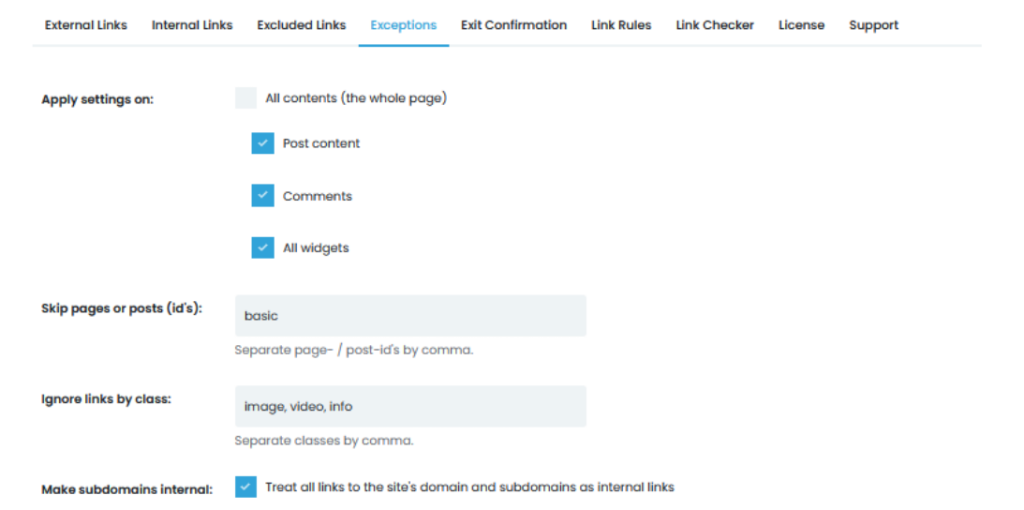
Sometimes you will want certain links, posts, or pages to behave differently. This is where you control all exceptions. To find a post or page ID that you want to behave differently, open them in your admin and check the URL. When you edit a specific post, the URL should show “post=1234” – the number indicating the ID of that post.
You can also ignore links by a specific class. Enter the preferred class in the settings, and the plugin marks the links as exceptions. You can also make external links exceptions.
For example, if you add google.com here, any links to google.com and its pages will be processed differently. If you want to exclude internal links by URL, the selected internal URLs be processed differently. You can ignore links in <script> blocks and skip mailto links.
Exit Confirmation
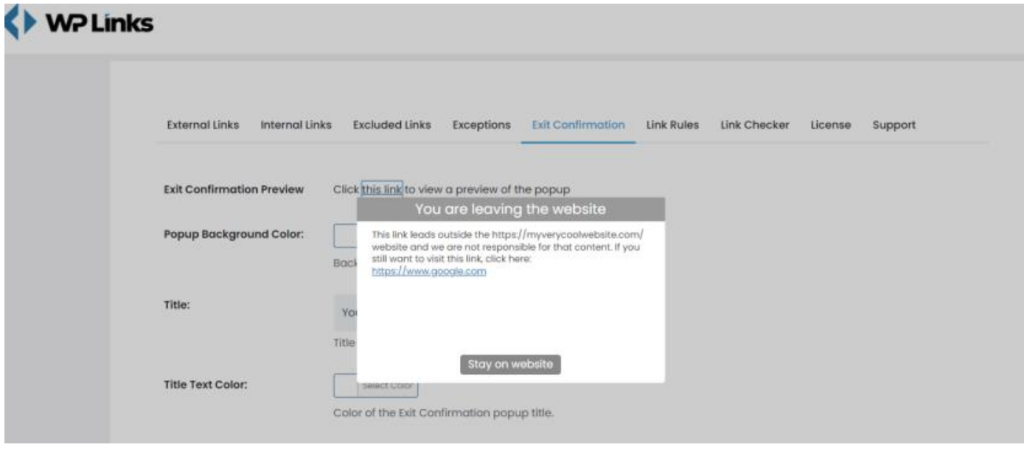
If you want to alert your visitors about outgoing links, you can show them a popup window with your custom message. Every user who clicks on an outgoing link gets this popup. This lets them know they are being redirected to a 3rd party site.
The Exit Confirmation tab has many styling options. You can choose the window dimensions, font, background, colors, font, background, and much more. Take your time and create the perfect popup.
Link Rules
WP Links lets you create link rules to control any link property, regardless of the number of links and properties. Every link containing a keyword can be recognized, and based on that keyword, rules can be created. For example, if a URL contains the keyword “apple” every link (e.g. www.bestapples.com) can get an icon that the user sets.
Link Checker
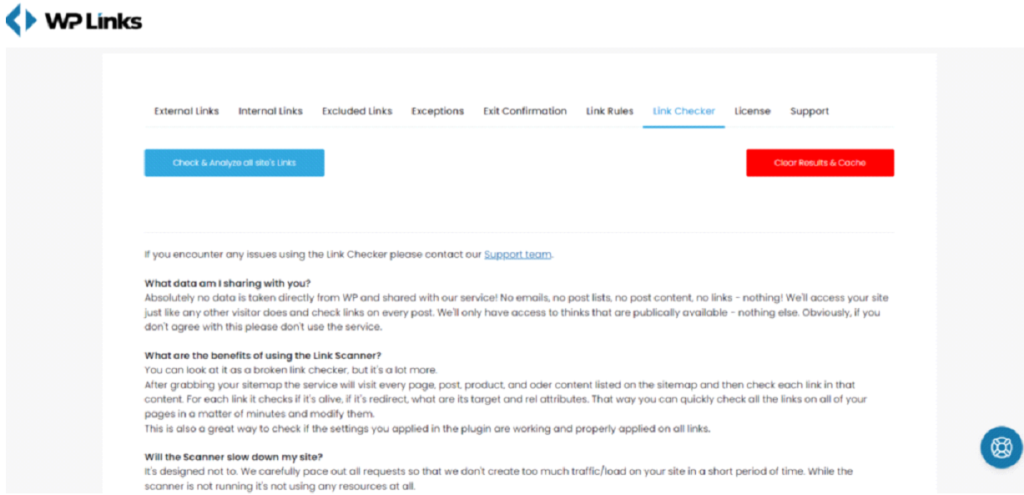
The Link Checker quickly scans and analyzes all links on your site. It checks if your links work or link to malicious sites and ensures that all outgoing links on your site are valid. If you want to check links, go to the WP Links Link Checker, click on the “Check & Analyze all site’s Links” button and wait for the scanner to complete the action. After a few minutes, you will get the results.
When the list appears, you can click on them to get more details, and a new window will open. Here you can find all the links, with the affected ones showing up on top. Next to “anchor text/URL”, you can find an icon. This icon leads you to the page/post and shows the link that contains problems. You can now edit the post/page and modify the link.
The scanner will not slow down your site, and the average scan takes about two minutes. If you don’t want specific sites using the link checker, you can disable it via the Dashboard.
Final Words
More than 200,000 site owners trust WP Links, so if you want a top-notch, easy-to-use plugin that helps you control any link, get SEO juice, and protect visitors, this is the plugin for you.